You’ll start by importing footage and creating the composition.
- Click New Composition From Footage in the Composition panel.
- Navigate to the Lessons/Lesson14/Assets folder. Select the snowday.mov file, and click Import or Open.
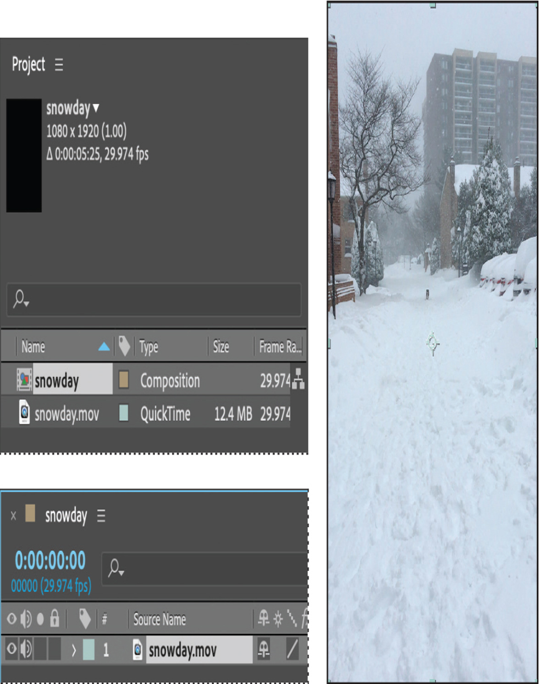
After Effects creates a new composition named snowday with the same pixel size, aspect ratio, frame rate, and duration of the source clip.
- Click in the Timeline panel to make it active. Then, click the Play button in the Preview panel to preview the footage. Press the spacebar to stop the preview when you’ve seen the whole clip.
This clip was shot with a smartphone camera. A dog runs toward the camera, but the camera moves, too, resulting in an unsteady shot. Before you apply stabilization, you’ll remove the unnecessary section of the video that occurs after the dog leaves the frame.
- Move the Work Area End bracket to 5:00.
- Choose Composition > Trim Comp To Work Area, and then save the file.
Warp Stabilizer VFX settings
This is a summary of the Warp Stabilizer VFX settings to help you get started. To learn more about the settings, and to read more tips for using the effect successfully, see After Effects Help.
- Result controls the intended result. Smooth Motion makes camera movement smoother, but doesn’t eliminate it; use the Smoothness setting to control how smooth the movement becomes. No Motion attempts to remove all of the camera motion.
- Method specifies the most complex operation the Warp Stabilizer VFX performs on the footage to stabilize it: Position, which is based on position data only; Position, Scale, Rotation, which uses these three types of data; Perspective, which effectively corner-pins the entire frame; or Subspace Warp (the default), which attempts to warp various parts of the frame differently to stabilize the entire frame.
- Borders settings adjust how borders (the moving edges) are treated for footage that is stabilized. Framing controls how the edges appear in a stabilizing result, and determines whether the effect crops, scales, or synthesizes edges using material from other frames.
- Auto-scale displays the current auto-scale amount and allows you to set limits on the amount of auto-scaling.
- Advanced settings give you even greater control over the actions of the Warp Stabilizer VFX effect.