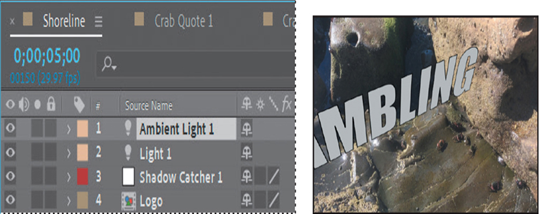You’ve set up your elements, but unlike true 3D objects, they aren’t casting any shadows. You’ll create a shadow catcher and a light to add depth to your video.
- Go to 5:00, select the Shoreline.mov layer in the Timeline panel, and select the 3D Camera Tracker effect in the Effect Controls panel.
Note
Be sure to select the 3D Camera Tracker effect in the Shoreline.mov layer, not the 3D Tracker Camera layer.
- Select the Selection tool in the Tools panel. Then, in the Composition panel, hover until you find a plane that is horizontal against the rocks.
- Right-click or Control-click the target, and choose Create Shadow Catcher And Light.
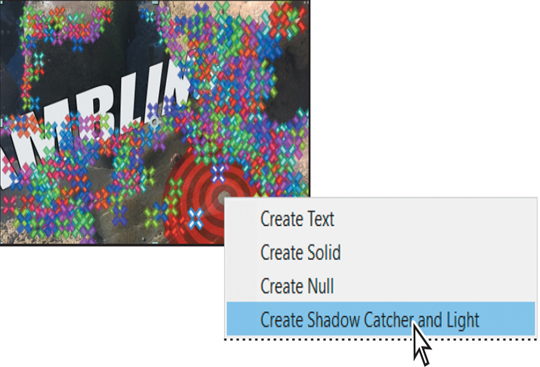
After Effects adds a light source to the scene. The default settings are applied, so a shadow appears in the Composition panel. However, you’ll need to reposition the light to match the light in the source footage. The Shadow Catcher 1 layer that After Effects adds to the Timeline panel is a shape layer that has its material options set so that it accepts shadows only from the scene.
- Select the Light 1 layer in the Timeline panel. In the Properties panel, enter the following values for the Position property to reposition the light: 939.6, 169.7, 23.7.
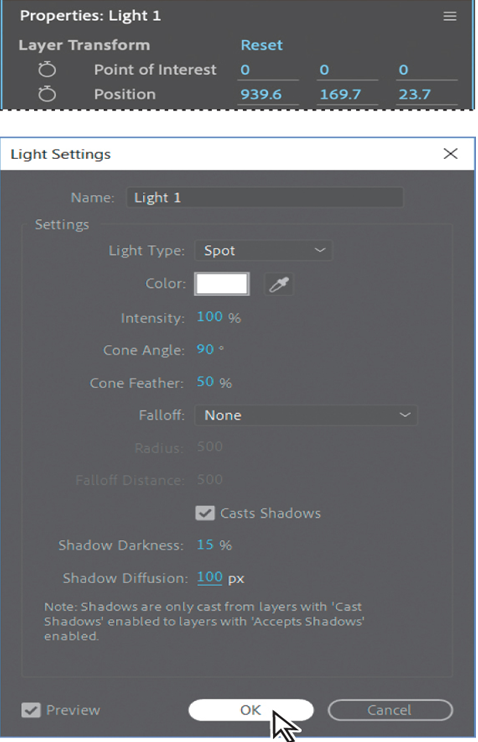
- Choose Layer > Light Settings.
You can change the intensity, color, and other attributes of the light in the Light Settings dialog box. - Choose Spot from the Light Type menu. Make sure the light color is white. Then change the Shadow Darkness to 15% and the Shadow Diffusion to 100 px. Click OK.
- Select the Shadow Catcher 1 layer in the Timeline panel, and change its Scale value to 340%.
Scaling the Shadow Catcher 1 layer changes the area in which shadows can appear for the light that was created with it.
Adding ambient light
The shadow looks better after the adjustments you made to the light, but it’s now causing the text to appear black. You’ll add ambient light to address this. Unlike a spotlight, ambient light creates a more diffuse light throughout the scene.
- Deselect all layers, and then choose Layer > New > Light.
- Choose Ambient from the Light Type menu, and change its Intensity value to 80%. Make sure the light color is white, just like the spotlight.
- Click OK to add the light to the scene.