You’re ready to replace the masked area with content-aware fill.
- Select the koala.mov layer in the Timeline panel.
- Choose Window > Content-Aware Fill. After Effects open the Content-Aware Fill panel in the panel dock.
- In the Content-Aware Fill panel, do the following:
• Set Alpha Expansion to 10.
• Choose Object from the Fill Method menu.
• Choose Entire Duration from the Range menu.
The Alpha Expansion setting increases the size of the area to fill. Content-Aware Fill often performs better when the selected area includes pixels outside the object you’re removing. The Fill Method determines how the feature samples pixels and accommodates motion in the video. Range determines whether the fill layer is rendered for only the work area or for the entire composition.
4. Click Generate Fill Layer.
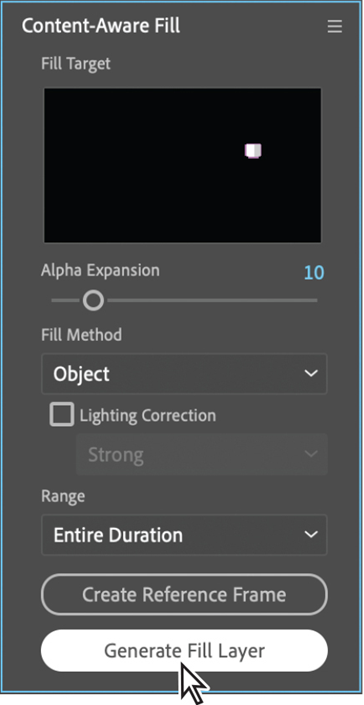
After Effects analyzes each frame and fills the transparent area. It places the sequence of images it analyzed in a Fill layer in the Timeline panel, with the name including the number of images in that sequence.
- Deselect all layers, and choose Fit from the Magnification Ratio menu so you can see the full video.
- Move the current-time indicator to the beginning of the timeline, and preview the movie to see the results of the fill.

- When you’re done watching the preview, press the spacebar to stop playback.
- Hide the layer properties to keep the Timeline panel neat, and choose File > Save to save your work.
- Choose File > Close Project.
Mocha AE
You’ve used the Tracker panel to track points in several videos in this book, with pretty good results. However, in many cases, you’ll get better and more accurate tracking results using the Mocha AE plug-in from Boris FX. To track using Mocha, choose Animation > Track In Boris FX Mocha. You can access the full Mocha interface by choosing Effect > Boris FX Mocha > Mocha AE and launching Mocha AE.
One advantage of Mocha is that you don’t have to accurately place track points to obtain a perfect track. Rather than using track points, Mocha uses a planar tracker, which attempts to track an object’s translation, rotation, and scaling data based on the movement of a user-defined plane. Planes provide more detail to the computer than is possible with single-point and multipoint tracking tools.
When you work with Mocha, you need to identify planes that coincide with movement you want to track in a clip. Planes don’t have to be tabletops or walls. For example, if someone is waving goodbye, you can use their upper and lower limbs as two planes. After you track the planes, you can export the tracking data for use in After Effects.
To learn more about Mocha, launch Mocha AE, and choose Help > Help.