Now that the search and feature regions are defined, you can apply the tracker.
- Click the Analyze Forward button (
) in the Tracker panel. Watch the analysis to ensure the track point stays with the pendulum. If it doesn’t, press the spacebar to stop the analysis, and reposition the feature region. (See the sidebar “Checking for drift.”)
The tracking analysis may take quite a while. The larger the search and feature regions, the longer After Effects takes to analyze tracking.
- When the analysis is complete, click the Apply button.
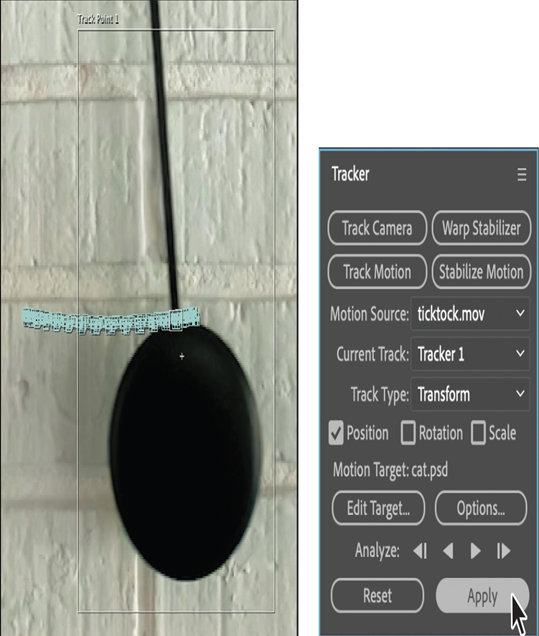
- In the Motion Tracker Apply Options dialog box, click OK to apply the tracking to the x and y dimensions.
The motion-tracking data is added to the Timeline panel, where you can see that the track data is in the ticktock layer, but the results are applied to the Position property of the cat layer.
- Choose Fit from the Magnification Ratio menu in the Composition panel, and resize it if you enlarged it earlier. The Composition panel should be active again.
- Go to the beginning of the time ruler, and preview the movie.
The cat head moves with the pendulum, but it’s too high. You want it to cover the pendulum weight. You’ll adjust the cat layer’s anchor point.
- Select the cat layer in the Timeline panel, and then select the Pan Behind ( ) tool in the Tools panel.
- Drag the anchor point to the top of the cat’s head.
- Select the Selection tool ( ), and move the cat’s head so it covers the pendulum weight.
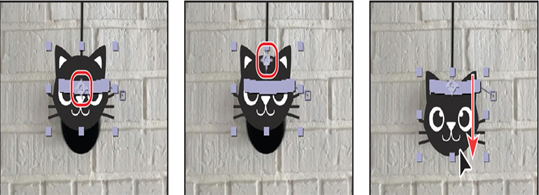
- Preview the movie again. The cat’s head covers the pendulum weight as it swings. Where the anchor point should be depends on the precise location of your track point. If the head doesn’t cover the weight as it swings, undo steps 7 and 8, and reposition the anchor point.
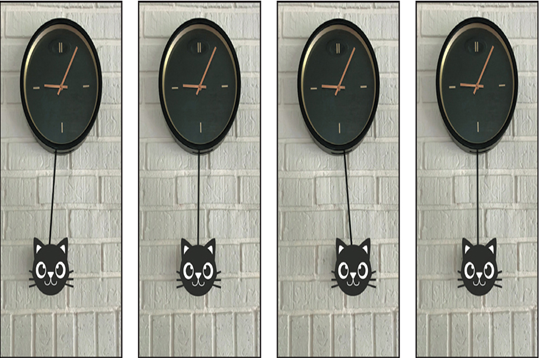
- Hide the properties for both layers in the Timeline panel, choose File > Save, and then choose File > Close Project.
Checking for drift
As an image moves in a shot, the lighting, surrounding objects, and angle of the object can all change, making a once-distinct feature no longer identifiable at the subpixel level. It takes time to develop an eye for choosing a trackable feature. Even with careful planning and practice, you may often find that the feature region drifts away from the desired feature. Readjusting the feature and search regions, changing the tracking options, and trying again are all standard parts of digital tracking. When you notice drifting occurring, try the following:
- Immediately stop the analysis by pressing the spacebar.
- Move the current-time indicator back to the last good tracked point. You can see this in the Layer panel.
- Reposition and/or resize the feature and search regions, being careful not to accidentally move the attach point. Moving the attach point will cause a noticeable jump in your tracked layer.
- Click the Analyze Forward button to resume tracking.