The 3D elements, camera, and lighting are all complete, but you can make the video more interesting by adding a ripple effect to the quotes.
- Go to 6:06.
- Choose Window > Effects & Presets to open the panel. In the Effects & Presets panel, type Ripple in the search menu.
- Select the Dissolve-Ripple effect from the Transitions-Dissolves category, and drag it onto the Crab Quote 1 layer in the Timeline panel.
The crab quote disappears, but it will gradually appear and ripple on the screen.
- Go to 7:15, and repeat step 3 for the Crab Quote 2 layer.
- Go to 9:01, and repeat step 3 for the Crab Quote 3 layer.
Previewing the composition
All of the elements are in place, along with cameras, lighting, and effects. You’ll preview the composition to see the results of your work.
- Press the Home key or move the current-time indicator to the beginning of the time ruler.
- Press the spacebar to preview the movie. Let it play through completely once to cache the video and audio; once it’s cached, it should play in real time.
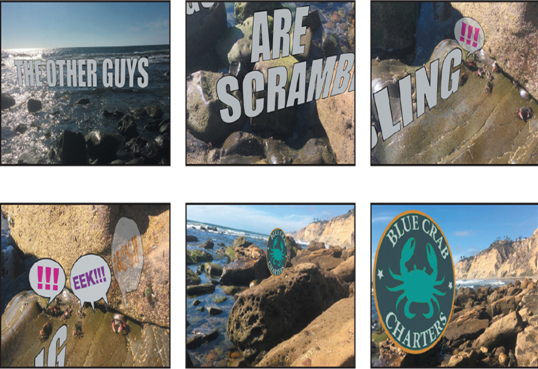
- Press the spacebar again to stop playback.
- Choose File > Save to save the final project!
Review questions
1 What does the 3D Camera Tracker effect do?
2 How can you make an added 3D element look like it is the same size as elements that are farther from the camera?
3 What is the Rolling Shutter Repair effect?
Review answers
1 The 3D Camera Tracker effect automatically analyzes the motion present in existing 2D footage, extracts the position and lens type of the real camera that shot the scene, and creates a new 3D camera in After Effects to match it. The effect also overlays 3D track points onto the 2D footage, so you can easily attach new 3D layers onto the original footage.
2 To make an added 3D element appear to recede, so that it looks like it’s farther from the camera, adjust its Scale property. Adjusting the Scale property keeps its perspective locked with the rest of the composition.
3 The Rolling Shutter Repair effect attempts to correct the “rolling” shutter problem that commonly occurs when you use digital cameras with CMOS sensors, which capture a frame of video one scan line at a time. Due to time lag between scan lines, not all parts of the image are recorded at exactly the same time, causing motion to ripple down the frame. If the camera or the subject is moving, the rolling shutter can cause distortions, such as leaning buildings and other skewed images. To use the effect, select the problem layer in the Timeline panel, and choose Effect > Distort > Rolling Shutter Repair.