Compression is essential to reduce the size of movies so that they can be stored, transmitted, and played back effectively. When exporting or rendering a movie file for playback on a specific type of device at a certain bandwidth, you choose a compressor/decompressor (also known as an encoder/decoder), or codec, to compress the information and generate a file that is readable by that type of device at that bandwidth.
A wide range of codecs is available; no single codec is the best for all situations. For example, the best codec for compressing cartoon animation is generally not efficient for compressing live-action video. When compressing a movie file, you can fine-tune it for the best quality playback on a computer, a video playback device, the web, or from a DVD player. Depending on which encoder you use, you may be able to reduce the size of compressed files by removing artifacts that interfere with compression, such as random camera motion and excessive film grain.
The codec you use must be available to your entire audience. For instance, if you use a hardware codec on a capture card, your audience must have the same capture card installed, or a software codec that emulates it.
For more information about compression and codecs, see After Effects Help.
Adding another encoding preset to the queue
Adobe Media Encoder comes with dozens of built-in presets suitable for output for traditional broadcast, mobile devices, and the web. You’ll output a version of your composition ready for posting to YouTube.
Tip
If you render files frequently, consider setting up a watch folder. When you place a file in the watch folder, Adobe Media Encoder automatically encodes it using the settings you’ve specified in the Watch Folders panel.
- In the Preset Browser panel, navigate to Web Video > Social Media > YouTube 480p SD Wide.
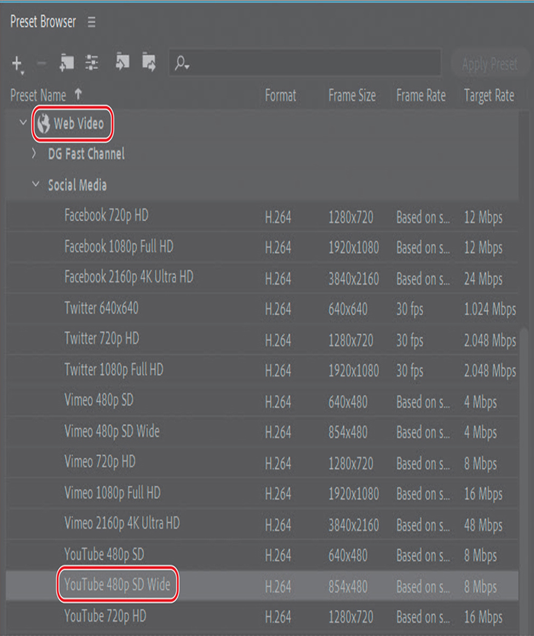
- Drag the YouTube 480p SD Wide preset onto the Movement composition in the Queue panel.
Adobe Media Encoder adds another output item to the queue.
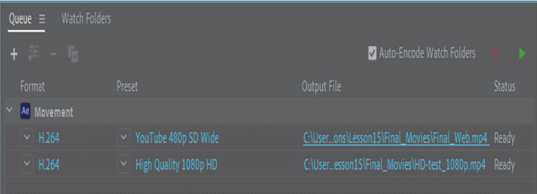
- Click the blue link in the Output File column for the item you just added. Then name the file Final_Web.mp4, specify the Lessons/Lesson15/Final_Movies folder, and click Save or OK.